Hi folks,
Sorry to resurrect an old thread, but I'm trying to follow these instructions and have hit a snag.
I'm trying to get a Beige G3 (300Mhz, 384MB RAM, 250 GB IDE hard disk, ATI Mach 64 video card) up and running on Xubuntu Jaunty. I followed all of the steps up to booting up Xubuntu for the first time to start the install. I found that in order to have the boot text appear, I needed check BootX's "No video driver" box (I assume this has to do with the ATI video card, which is in addition to the built-in video card). After that, things started promisingly, but then ground to a halt with these messages:
Code:
Begin: Running /scripts/init-premount ...
Done.
Begin: Mounting root file system... ...
Begin: Running /scripts/local-top ...
Done.
Begin: Waiting for root file system ...
[ 269.065418] SCSI subsystem initialized
[ 269.074919] ide-gd driver 1.18
[ 269.106646] hda: max request size: 512KiB
[ 279,112143] mesh: configured for synchronous 5 MB/s
[ 269.266719] ide-cd driver 5.00
[ 269.993279] Adding 92520k swap on /dev/ramzswap0. Priority:100 extents:1 across:92520k
[ 273.265390] eth0: BMAC at 00:05:02:d9:f5:13
[ 270.497683] mesh: performing initial bus resey...
[ 273.670750] hda: 488397168 sectors (250059 MB) w/8192KiB Cache, CHS=30401/255/63
[ 273.700018] hda: cache flushes supported
[ 273.726199] hda: [mac] hda1 hda2 hda3 hda4 hda5 hda6 hda7 hda8
[ 273.764372] ide-cd: hdc: ATAPTI 24X CD-ROM drive, 128kB Cache
[ 273.790533] Uniform CD-ROM driver Revision: 3.20
[ 273.966247] ide-gd: hdd: No disk in drive
[ 274.038813] ide-gd: hdd: 98304kB, 32/64/96 CHS, 4096 kBps, 512 sectior size, 2941 rpm
[ 274.525627] scsi0 : MESH
Done.
Gave up while waiting for root device. Common Problems:
- Boot args (cat /proc/cmdline)
- Check rootdelay= (did the system wait long enough?)
- Check root= (did the system wait for the right device?)
- Missing modules (cat /proc/modules; ls /dev)
ALERT! does not exist. Dropping to a shell!
and drops me to an initramfs prompt.
I've tried several things:
- Upping the size of the ram disk in BootX, in case the initrd was too large (although I'm not sure... does initrd go into this ram disk, or is the ram disk separate?)
- Tried setting a rootdelay value of 50
- Double-checked to make sure the proper vmlinux and initrd.gz files were copied. They came from the /casper/powerpc/ directory on the Xubuntu CD.
- Tried the modprobe commands to make sure all of the necessary modules are loaded. This didn't seem to have any effect, though (i.e. no new modules appeared in /proc/modules).
- Trying to manually mount the cdrom (/dev/hdc, I think). That fails with an "Invalid Argument" error
So, I've run out of things to try. I don't know how to check for what the boot process thinks is the root device (and is this different than the root file system?) Anyone else have any ideas?
Thanks!


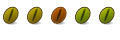

 Adv Reply
Adv Reply

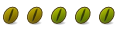
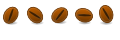


Bookmarks