I got a new mouse and have been trying to get it to work in the 2.4G connection mode (and it does not). The mouse works fine with Bluetooth, and it works in both modes when I use it with a Windows (10) machine that has a "mouhid.sys" driver file. Any help or advice? If it helps, I'm using Ubuntu 23.10 and the command lsusb gives:
...
Bus 001 Device 011: ID 3151:3020 YICHIP Wireless Device
...
This vanishes when I turn the mouse off or pull the USB Receiver out of the computer, so I assume it's the wireless mouse.
It's this mouse: https://www.amazon.com/Wireless-Bluetooth-Mouse-Rechargeable-Bluetooth5-2/dp/B0BPCW5CS6?th=1




 Adv Reply
Adv Reply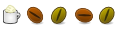


Bookmarks