Would anyone have a quick shortcut for the unicode keys that I've grown accustomed to in Windows? (Note: this is not a "Windows is better than Ubuntu" post.)
What I mean: in Windows one holds down the left Alt key and then types a series of numbers in the numeric keypad. This produces a number of handy symbols. Alt+0151 produces the "m-dash" (—), Alt+0147 = open quotes (“), Alt+0148 = close quotes (”).
The GNOME Character Map (Applications > Accessories > Character Map) does have these characters. I'm not asking for a tour of that applet as much as I'd like to know if someone has figured out if it is possible to produce these symbols through simple keystrokes, it is done in Windows.
The Character Map shows the Unicode when a character is selected, such as "U+2014" is associated with "m-dash", "U-201C" with open quotes and U+201D with close quotes. Obviously holding down the "U" key in conjunction with these figures does nothing.
Just wondering if anyone has unraveled this mystery. I am obviously a Windows expatriot (spelling corrected, thanks peyre). And those shortcuts have proven valuable.
Using the Character Map is an alternative... but I'm hoping someone can unravel the Unicode shortcut mystery.
----------------
Solution (tyvm shirilover):
To create a Unicode symbol, start with the Character Map (Applications > Accessories > Character Map).
Locate a commonly used symbol and take note of the Unicode sequence. In this case the © symbol (copyright, Unicode 00A9) and use the following steps:
- While holding down Ctrl and Shift, hit the U key (now an underlined u appears)
- Let go of all keys
- Type the 00A9 Unicode sequence (now the screen shows an underlined u00A9)
- Hit the Space Bar or Enter key and the Unicode symbol © appears.
Excellent—this is what I was hoping for.
So for those reading through this post sometime in the future, here's the equivalents for what I requested:2014 = — (m-dash)
201C = “
201D = ”
2018 = ‘
2019 = ’
00BC = ¼
00BD = ½
00BE = ¾
00A9 = ©
00AE = ®
00D7 = ×
00F7 = ÷
2666 = ♦
2665 = ♥
2663 = ♣
2660 = ♠
2669 = ♩
266A = ♪
266B = ♫
266C = ♬
Fully functional. Refer to the Gnome Character Map for more symbols. The Unicode appears at the bottom left of the Character Map box as you click each symbol.


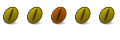

 Adv Reply
Adv Reply


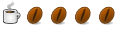
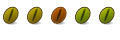


Bookmarks