thx abtabt for your reply
i managed to set the resolution by adding sync lines to xorg otherwise upper resolutions would not be detected, i added those two lines to my monitor setup :
Code:
Section "Monitor"
Identifier "Configured Monitor"
Option "DPMS"
HorizSync 30-96
VertRefresh 50-160
EndSection
Unfortunately on my oldworld g3 333MHz/384MB, xubuntu with xfce4 is quite slow especially the 9.10 karmic.
Debian xfce install was faster but i've decided to move to an even lighter desktop manager and begin to appreciate the swiftness of lxde.
it's significantly faster than xfce here, and if you're on karmic you'll probably want to get rid of gdm (login manager) which is simply terribly slow !
Doing all that i must have damaged my distro a bit because bits and parts are missing here and there so i'll probably start again with a fresh ubuntu-alternate install without gnome desktop and then install lxde.
There's also no need to use xubuntu if you're going to use lxde, it will not do much harm if you use it but i guess it just installs some unnecessary apps and packages..
i'm getting close to a really nice linux ppc setup.


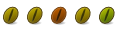

 Adv Reply
Adv Reply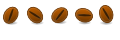
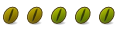



Bookmarks